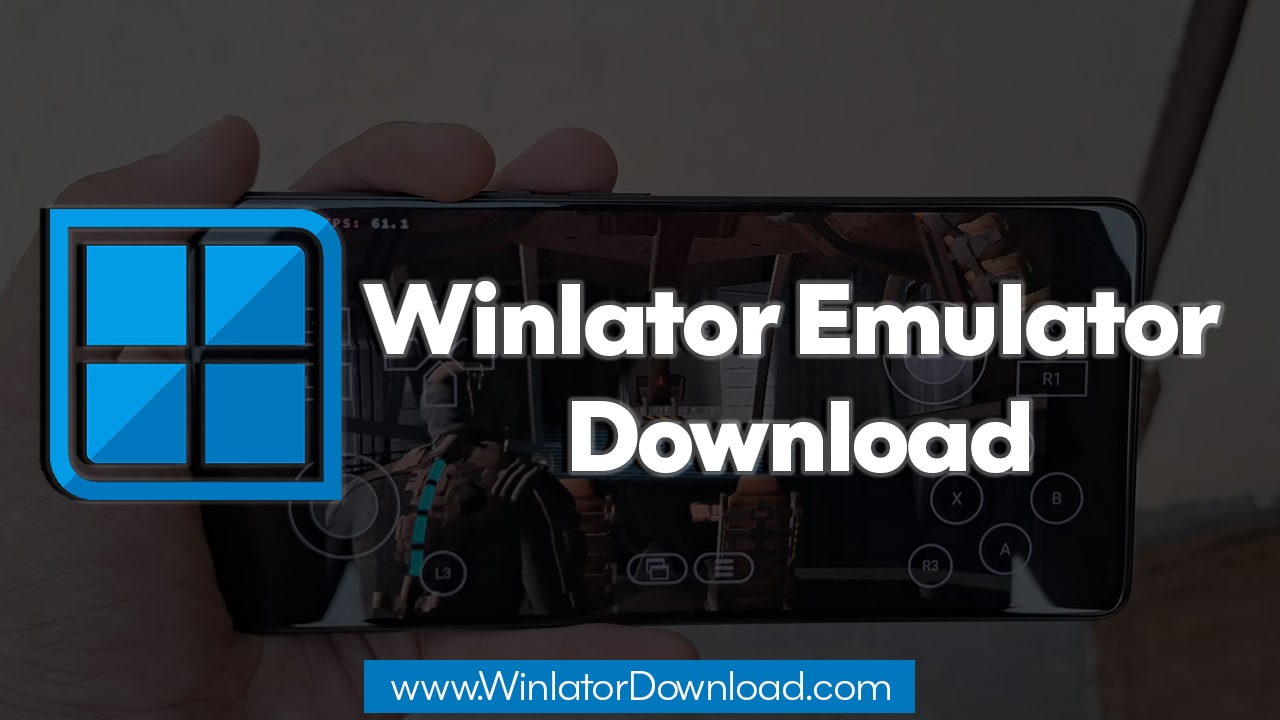Winlator is an Android app that lets you run Windows (x86_64) applications and games on your Android device.
It works by using two main technologies:
-
Wine: This translates Windows API calls into POSIX‑compatible calls so Windows apps can run on non‑Windows systems.
-
Box86/Box64: These translate x86 or x64 executables so they can run on ARM‑based Android chips.
In simple words: Winlator creates a “Windows environment” (a container) on your Android device and lets you install and use Windows apps as though you were on a PC.
Winlator Emulator Download
When people search for “Winlator emulator download”, they do two things:
-
Informational – They want to know what Winlator is, how it works, and what it supports.
-
Transactional – They want to find the actual download link and go through the installation.
Typical questions include:
-
“Where is the official Winlator download source?”
-
“How do I install the Winlator APK on my Android device?”
-
“What are the minimum hardware requirements for using Winlator?”
-
“Which kinds of Windows games or applications can run via Winlator?”
-
“How do I optimise the emulator for better performance?”
System Requirements for Smooth Use
To get the best experience with Winlator, your device should meet some minimum hardware or software standards. Otherwise, you may face slowdowns or incompatibility. Here are the recommended specs:
Processor (CPU): A strong chipset helps a lot. Devices with high‑end Snapdragon chips (for example, Snapdragon 8 Gen 1, Gen 2, Gen 3) are ideal.
Graphics (GPU): For devices with Adreno GPUs (common in many Snapdragon phones), the “Turnip” graphics driver works well inside Winlator. For other GPUs (e.g., Mali, Exynos), the “VirGL” driver is often recommended.
RAM: At least 6 GB of RAM is a good baseline for modern 3D games, though older or lighter 2D titles might run on less.
Storage: You need enough free space not only for Winlator itself (a few gigabytes) but also for Windows apps/games that will be installed.
Android version: Android 8.0 or newer is generally required.
If your device has a weaker chip or less RAM, you may still use Winlator, but expect lower performance and possibly more setup tweaks.
Step‑by‑Step Download & Installation
Here is how you can download and install Winlator safely and get it running.
1. Locate the Official Download
The safest way is to go to the official site or the developer’s GitHub repository. On the official website, you’ll find the latest release.
Avoid random mirror sites that might host outdated or tampered versions.
Download the APK file (for example, Winlator_X.X.apk).
2. Prepare for Installation
Since Winlator is not (usually) in the Google Play Store, you’ll need to allow installation from “unknown sources”. On your Android device:
-
Go to Settings → Security (or Apps & notifications → Special app access → Install unknown apps)
-
Select the app you used to download the file (e.g., Chrome or File Manager)
-
Toggle on “Allow from this source”
3. Install the APK
-
Use your File Manager app and navigate to the “Downloads” (or wherever you saved the file)
-
Tap the Winlator APK file (for example, “Winlator_10.1.apk”)
-
Follow the on‑screen instructions to install
4. Initial Setup & Container Creation
-
Launch Winlator once after installation. It may perform some initial setup like extracting data.
-
After setup, you’ll need to create a container (this is your virtual Windows environment inside Winlator).
-
In Winlator, tap the “+” (or “Add”) button to create a new container.
-
Configure the container settings:
-
Screen Resolution: For better performance, start with something modest (e.g., 800×600 or 960×544)
-
Graphics Driver: Choose “Turnip” if you have an Adreno GPU or “VirGL” for non‑Adreno GPUs.
-
DX Wrapper: These are for DirectX support. Options often include DXVK (for Direct3D 9‑11 games), VKD3D (for Direct3D 12), or WineD3D (for compatibility).
-
Box86/Box64 Presets: In the “Advanced” tab, you may pick a preset like “Performance” for demanding titles.
-
-
When done, press “Run” (or checkmark) to start the container and open your virtual Windows desktop.
What You Can Do With Winlator
Once the container is running, you can:
-
Install Windows applications and games. For example, copy a folder of an installed game from a PC or run an installer (.exe) inside the container.
-
Use touch controls, or connect a mouse/keyboard or gamepad if supported.
-
Adjust settings per‑game: resolution, driver, etc. A lot of the compatibility comes down to trial and error.
According to user reports, many older PC games (especially 2D or moderately sized 3D) run well.
Example from Reddit:
“With .iso files you have to install on your PC, then copy the installed folder to your Downloads folder on your phone. … if the game doesn’t boot, you can install visual C++ and redirect libraries.”
Optimisation Tips & Warnings
-
If you get very low FPS, reduce the container’s screen resolution. Lowering from 1080p to 800×600 can help a lot.
-
Select the correct graphics driver for your GPU type. Using the wrong one causes slowdown or black screens.
-
For games requiring .NET or specific Visual C++ runtime, install them in the container. Winlator supports Wine components like Wine Mono.
-
Be aware: not all apps or games will work. Some newer and heavy 3D games may be too demanding. Reviewers say Winlator is promising but still early in some respects.
-
Always use legally acquired games and apps. Emulators are legal tools, but using pirated games can cause legal issues.
-
Make sure you have a backup of your data. Since you’re installing from unknown sources and making system‑level changes, proceed with caution.
Conclusion
Winlator Emulator Download gives you a way to run Windows apps and games on your Android device. If your Android phone has decent specs—good CPU, sufficient RAM, correct GPU driver—it can work well. The key steps: download from the official source, install the APK, allow unknown‑source installs, create a container, select proper settings (resolution, driver, wrapper), and experiment with your games/apps. With some patience, you could bring PC software into your mobile world.